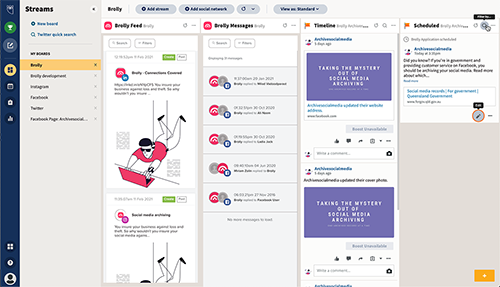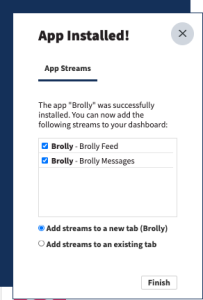Yes, you can view and update your Brolly Feed and messages from within Hootsuite by installing the Brolly app!
The Brolly app for Hootsuite allows you to view your social media archive from within Hootsuite, and you can also tag records, add notes and see the details of individual archived records.
Brolly holds your archive securely, keeping you compliant in real time, day and night, while saving time, money and resources.
Why you should be archiving your social media records with Brolly
 Schools and colleges
Schools and colleges
 Banking and financial services
Banking and financial services
 Health providers
Health providers